Connect your Vitre to a second screen
Why use a second screen?
Connecting a second screen to your Vitre helps you toggle all shared media between both screens with a simple touch.
With this display:
👉 get an optimal overview of shared media
👉 stay connected, in a natural way, while handling documents on the second screen
👉 rework your shared documents more easily
How does it work?
Very easily! 😉
Share your files (presentation, photo, video, Yellow board...) on la Vitre using the Companion app.
With a single swipe, move them from your Vitre onto your second screen.
Use cases of multi-screen display...

...for teams
Use this display in your open space for more comfort during your daily interactions.
Mount the Vitre in a room designed for trainings, strategic management or data analysis.
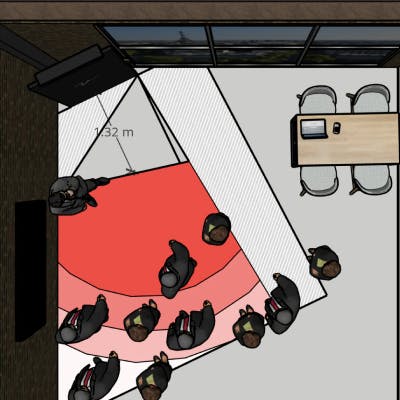
SteerVision Center's use case
Have management committee meetings when needed thanks to la Vitre.
Complex data viewing is made easy and optimal thanks to the second screen. The management team can therefore meet naturally, anywhere and anytime, with the added visual comfort of multiple screens.
👉 We carefully reviewed every detail to place the additional screen in the right spot : camera shots, angles, field of view, blind spots... to make collaborating and interacting as easy as pie!

...during seminars
Stay connected with your audience and share documents that are visible to everyone no matter where they are.
Whether physically present or through la Vitre, your entire audience will be able to view all your shared media on the big screen.

E-health World's use case
The speakers at the seminar gave presentations to a physically present and remote audience at the same time, in 6 different French cities thanks to la Vitre.
With the multi-screen display, all participants were able to perfectly view the presentations, 3D plans and charts shown.
Using the remote control feature of the Companion app, the speakers could move and manipulate all shared files without once touching the Vitre or the other screen!
What of the technical aspect?
The multi-screen display is compatible with all types of screens. It takes into consideration the differences in size and positioning, hence adapting to each workspace!
The experience is even better if your screen's a touch 😉
All you need to do is connect your Vitre to your screen using an HDMI cable connected on one end to the mini PC, and on the other to your screen.
It's even possible with LED walls👇
Need help?
We will gladly walk you through all steps in setting up your second screen or finding the right spot for it