Webhook for your messaging apps
👉 You can now receive notifications in a Slack, Google Chat or Microsoft Teams channel in real time from each of your Vitres. 🥳
What kind of notifications?
- Knock-knocks can be announced in parallel on a messaging channel
- Is a guest asking to join one of your Vitres ? You'll be notified instantly on the channel of your choice in addition to the usual message on the screen.
Who is it for?
Administrators only can do the configuration, but the channels for receiving these notifications can be accessible to anyone. It's handy if you're not always in front of la Vitre for example: a knock-knock notification is sent to you when you're away, so you can join the person who wants to talk to you to on la Vitre.
How does it work?
You need to generate a webhook from the platform of your choice, then enter the URL of this webhook in the advanced settings of the Vitre you wish to connect.
How to get a webhook on Google Chat ?
1-Open Google Chat.
2- Open the space to which you want to add a webhook and that will be dedicated to these notifications.
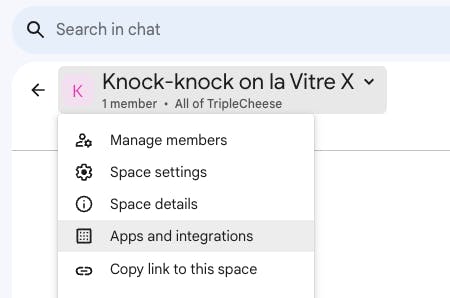
3- Next to the title of the space, click on the down arrow to access the menu, then on Applications and integrations
4- Click + Add webhooks
5- In the Name field, enter a name of your choice, for example "Webhook knock-knocks" or "webhook guest"
6- In the URL of avatar field, paste https://lavitre.fr/webclip.png

7- Click Save
8- To copy the webhook URL, click on the three dots at the end of the line, and then click Copy link
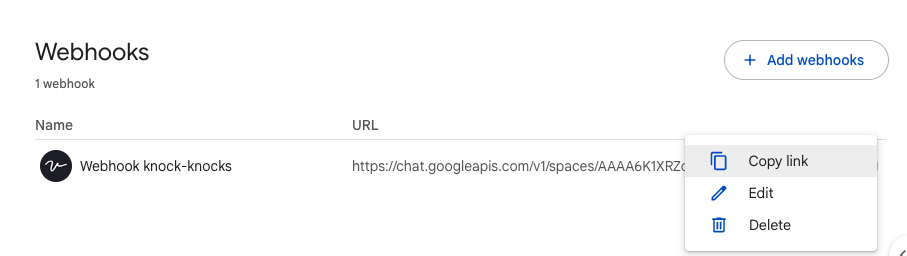
Here's the link to the Google Workspace Help page for more information.
How to get a webhook on Microsoft Teams ?
1- Select Teams from the left pane then select the required channel in the right team to create an Incoming Webhook
2- Select More options ••• on the right side of the channel name.
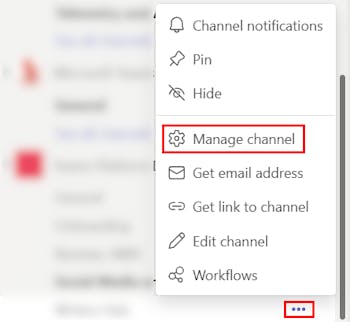
3- Select Manage channel.
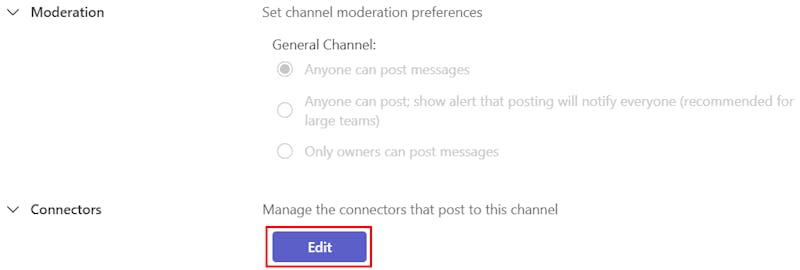
4- Select Edit.
5- Search for Incoming Webhook and select Add. And press Add again in the pop up window if you never added a webhook (If you already added a webhook, you'll directly have the button "Configure" )

6- Provide a name for the webhook and upload an image if necessary. Then select Create.

7- Copy and save the unique webhook URL present in the dialog. The URL maps to the channel and you can use it to send information to Teams.
8- Select Done. The webhook is now available in the Teams channel

Here is the link to the Microsoft Teams help center page for more information.
How to get a webhook on Slack?
The procedure for webhooks on Slack is a little different: you need to create an app via Slack in order to be able to create a webhook URL.
1- Log in to your Slack account
2- Access https://api.slack.com/apps there may be access restrictions depending on your organisation, so check with your administrator.
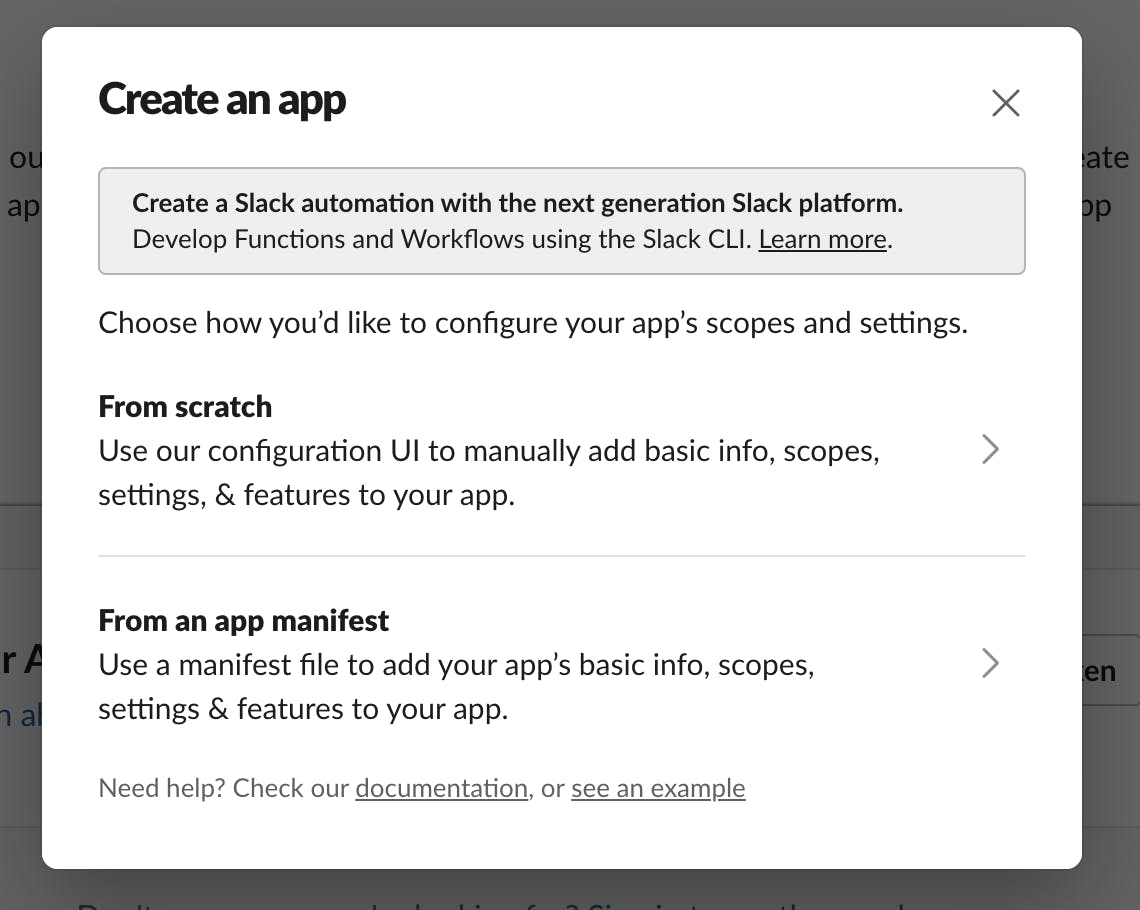
3- Click on the green button Create an App, then from Scratch in the pop up window
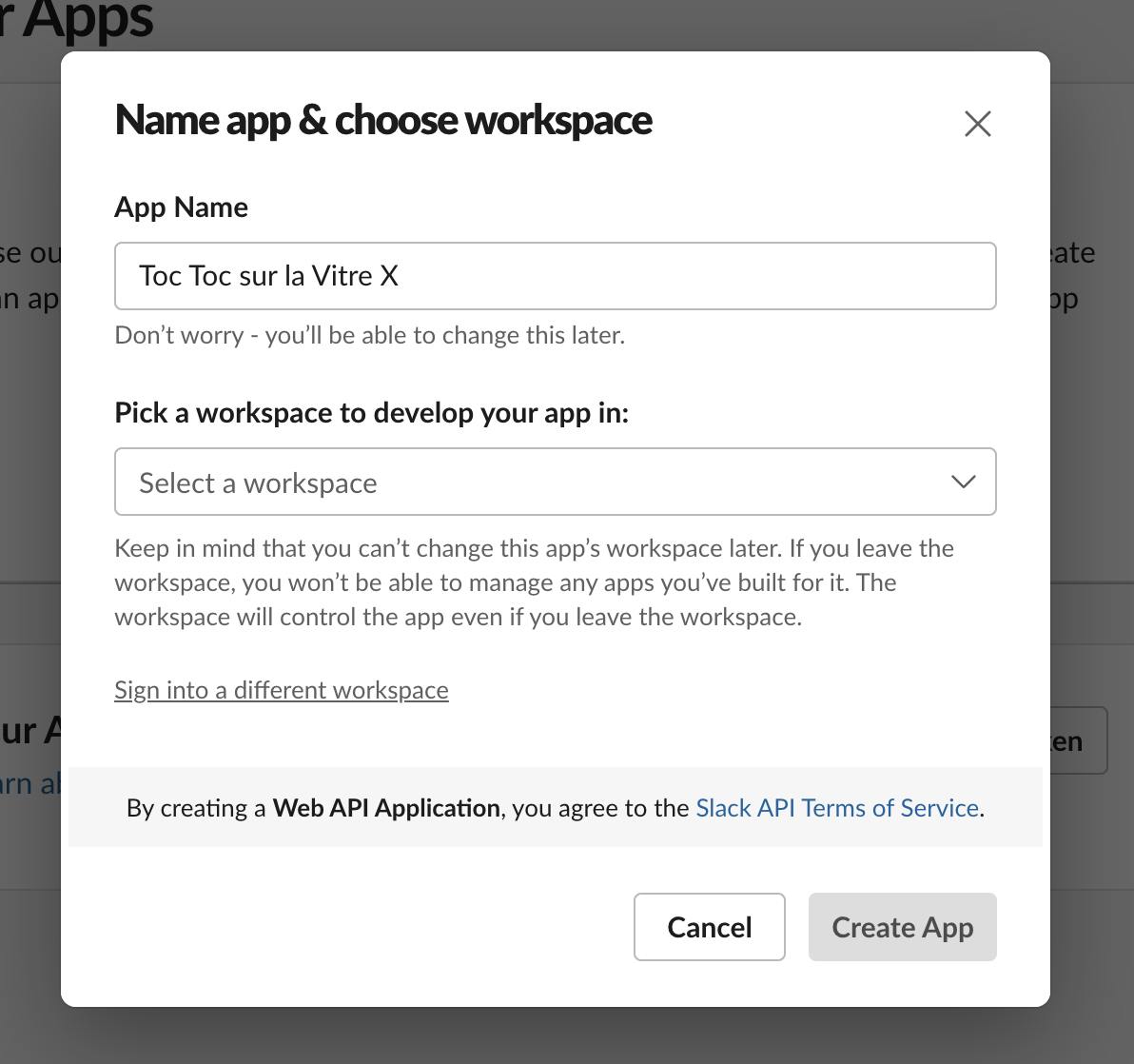
4- Choose a name and a workspace to associate your application with: don't hesitate to create a dedicated channel for these notifications. Then click on Create App.
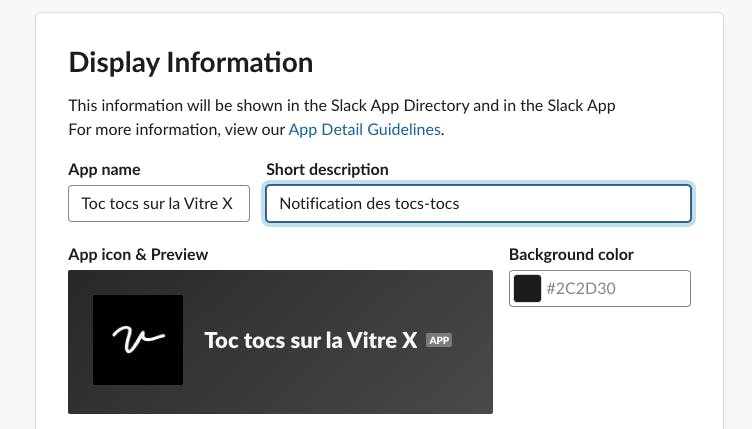
5- Once created, you will be taken to the settings page for your app. Scroll down the page to find the Display Information section. You can customise the app with your colours, a description text and the Vitre logo available at this link https://lavitre.fr/webclip.png
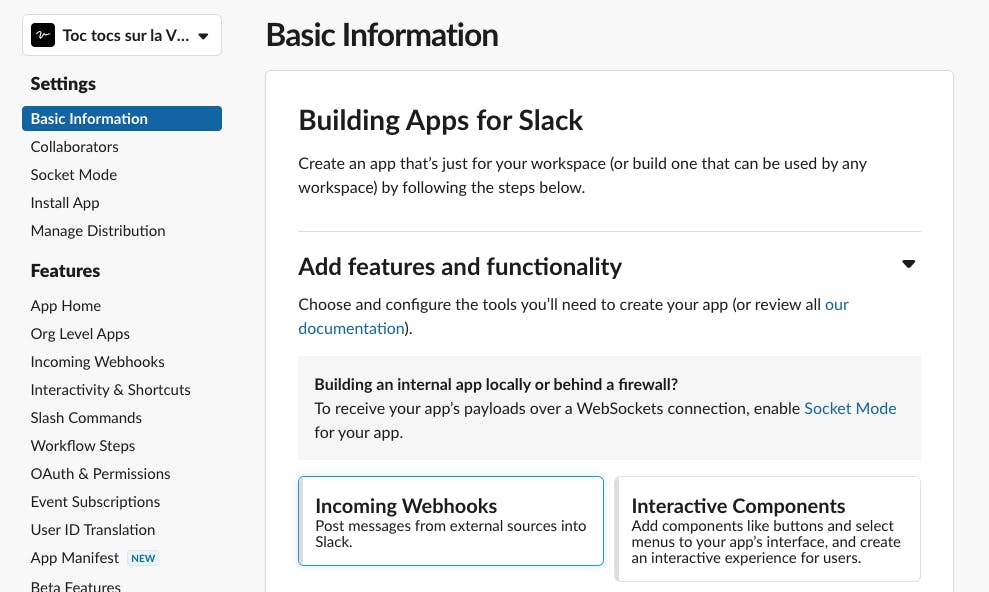
6- Then go to the top of the page and click on Incoming webhooks in the Add features and functionality menu.
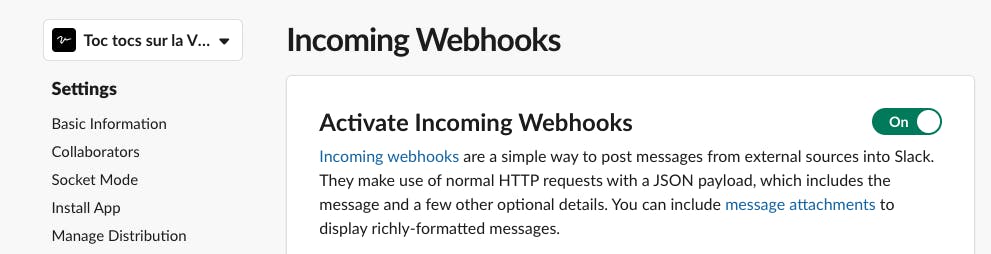
7- Slide the button to On to authorise and activate incoming webhooks.
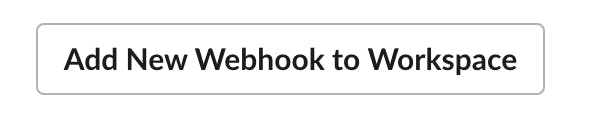
8- A new button has appeared at the bottom of the page to add a new webhook, click on it :)
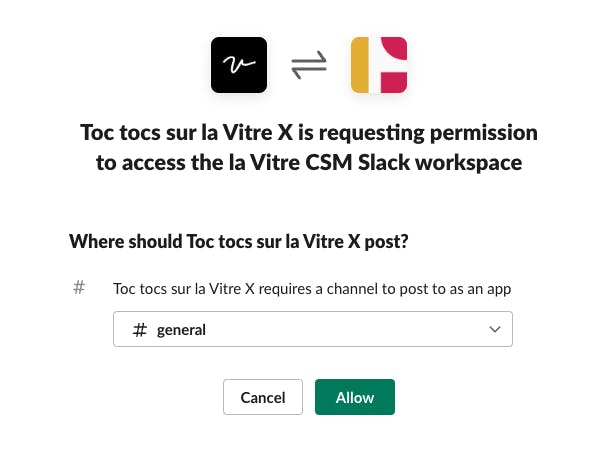
9- Choose the dedicated channel you normally created in step 4 from the drop-down list, then Allow
10- Et voilà ! You will be redirected to the settings page and your webhook will be waiting for you at the bottom of the page, ready to be copied.

Here is thelink to the Slack help center pagefor more information.
Use the webhook in la Vitre advanced settings
👉 Once you get your webhook from the platform of your choice, you need to enter it in the advanced settings for each Vitre for which you want to receive notifications.
1- Go to the advanced parameters on admin.lavitre.me and log in as administrator with your usual login and password.
2- Click on the Vitre you wish to set up, then click on Advanced parameters.
3- Scroll down to the Apps menu, then unfold Apps settings, Core pane, Integrations with your applications.
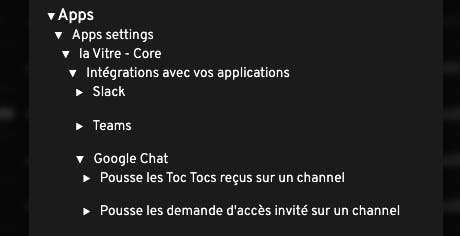
4- Expand the menu according to the messaging platform you are using and then choose the notification: knock-knock or guest access requests.
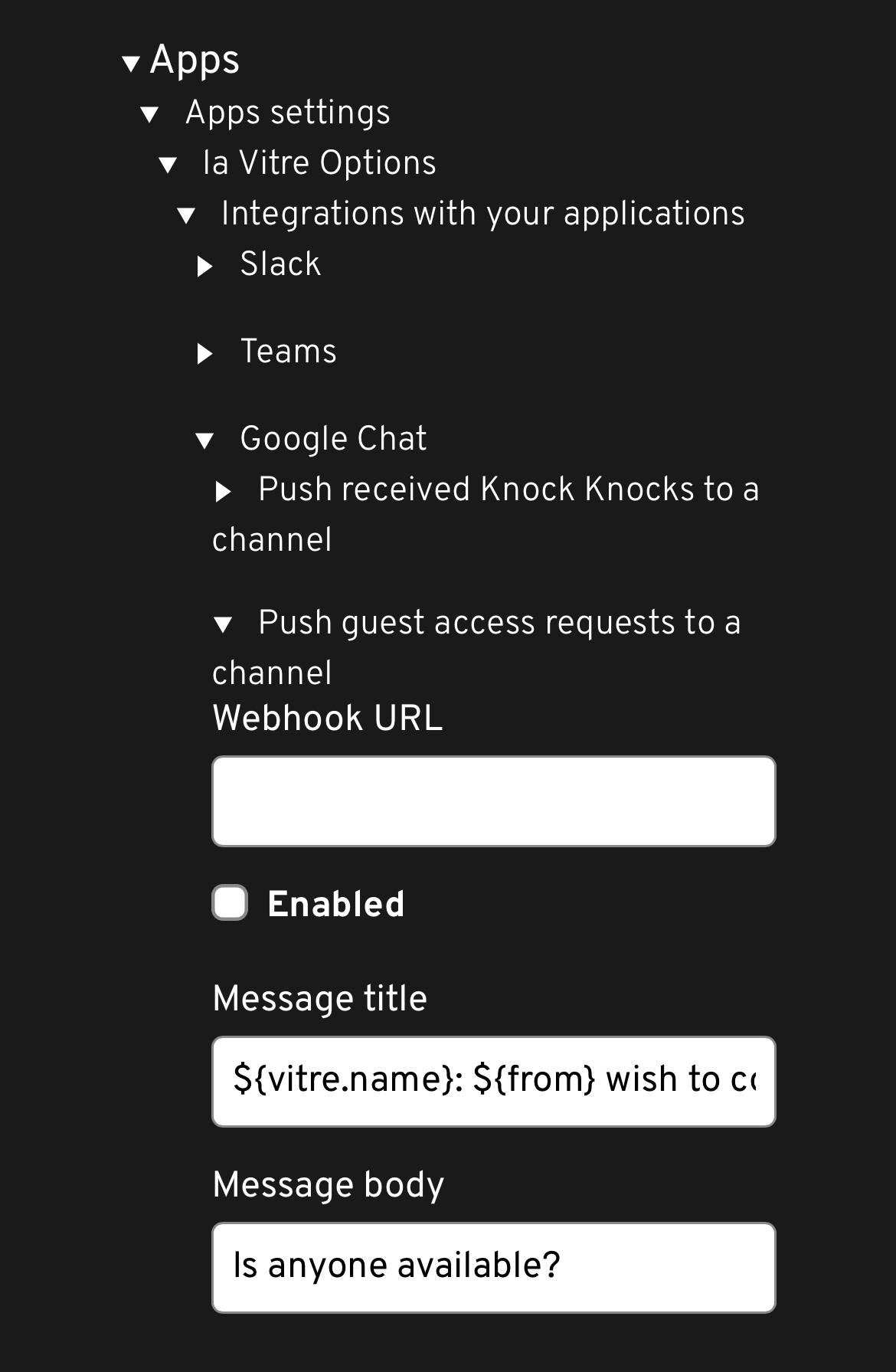
5- Paste the webhook copied from your platform into the field, then tick "Activated". The message is already configured by default, but you can of course customise it here
6- Last step: don't forget to save the changes in the advanced settings 😄